Categories
Tags
-
#how to
#settings
#mini menu
#main menu
#tutorial
#navigate
#change contrast
#change font size
#profile page
#profile settings
#profile
#groups
#tutorials
#discussions
#photos
#videos
#blogs
#forums
#post editor
#upload link
#upload pictures
#fullscreen feature
#albums
#album management
#create albums
#edit albums
#share albums
#create a poll
#posting video's
#video tutorial
#updates
#notifications
#IMC
#Instant Message Chat
#Chat
#general
#privacy
#emails
#subsription
#change password
#networks
#Poll
#polls
#private message
#direct message
#group conversation message
#tutorial links
#member home page
Archives
[Tutorial] How to Create a Blog & Utilize all Features
-
How to Create a Blog and Utilize all of it's features.
Friend's Realms Blogs are more then "just a blog". Blogs at Friend's Realm have a multitude of features to bring your blog discussions to an optimum viewing and sharing experience, while also encouraging engagement through the comments sections following each blog post.
To locate how to find Blogs. Take a look at the top of your screen and you will see the menu for Home, Albums, Blogs, Chat, Forum, Groups, Invite and More. Click on Blogs and choose: Browse Entries, My Entries or Write a New Entry. In this case we are choosing Browse Entries.
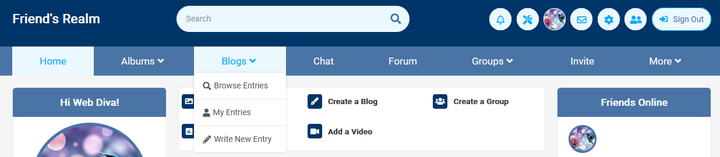
See Blog Browse Page.
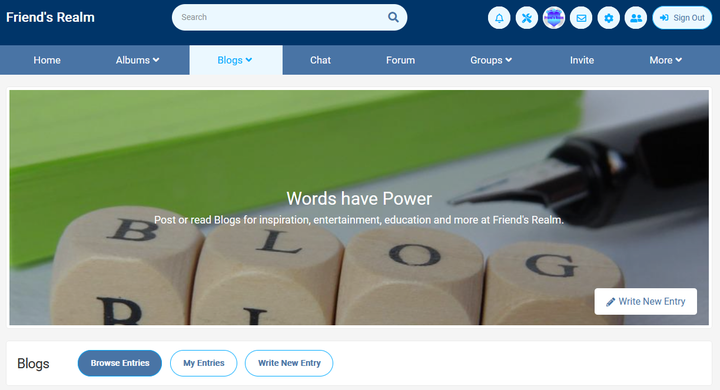
Now you are on the Blog Browsing Page where you can view all of the member blog entries. If you wish to view your blog entries or write a new entry, there are two options to get there from this Blog Browse page. You can look at the top of your page at the main menu list, click on "Blogs" and a drop down menu will appear, where you can click on, Browse Entries, My Entries or Write a New Entry. Also on the same page you can achieve the same selection by clicking on the buttons below the Blog Cover Photo (Banner). See Blogs, then the buttons of Browse Entries, My Entries and Write New Entry.
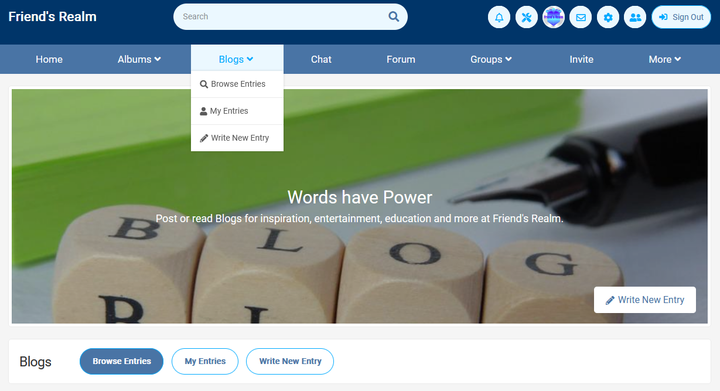
To Create a new Blog entry, click on Write a New Entry tab (see tabs below blog banner) and a Form page will appear.
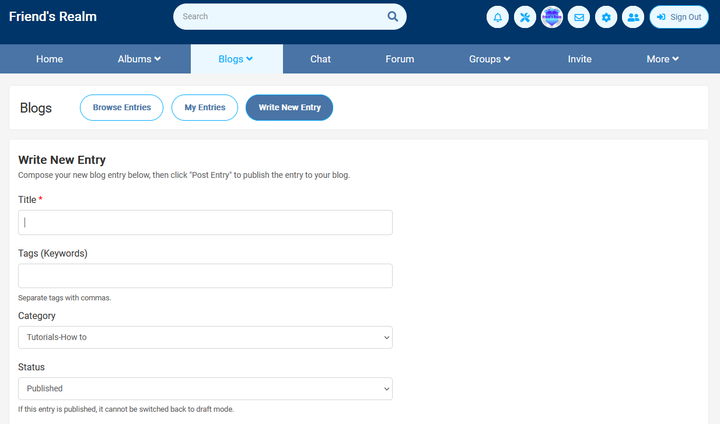
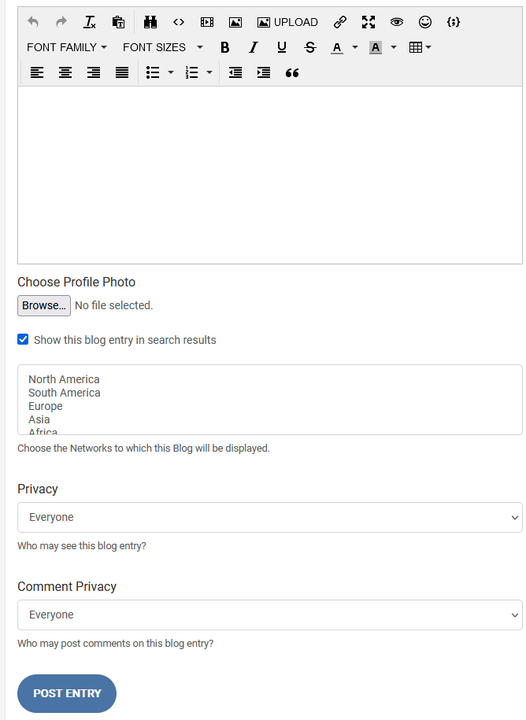
Fill out the form answering the questions: Title, tags, category, status (you can save as a draft if you are not ready to publish), write your blog post in the posting editor box, choose profile photo (upload from your Friend's Realm albums or from your PC), search results, networks, privacy, comment privacy and don't forget to save your blog when you are done.
